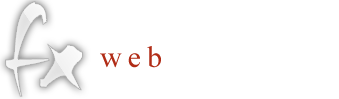iPhone
Note: Setup instructions below are for iPhone or iPod touch devices running software version 3.0.
To configure IMAP for your iPhone or iPod touch, just follow these steps:
- Go to Settings>Forwarding and POP/IMAP and enable IMAP in your main Googlemail settings
- On your iPhone or iPod touch's home screen, tap Settings
- Tap Mail
- Tap Add Account...
- Tap Other
- Tap Add Mail Account
- Enter your account information, being sure to use your full email address
- Tap Save
- For Incoming Mail Server:
* Host Name is 'imap.googlemail.com'
* User Name is your full email address, including '@googlemail.com'
- For Outgoing Mail Server:
* Host Name is 'smtp.googlemail.com'
* User Name is your full email address, including '@googlemail.com'
- Tap Save
- Check our recommended client settings, and adjust your client's settings as needed.
Google Email Uploader
The Google Email Uploader is an open source desktop utility for Microsoft Windows. It uploads email and contacts from desktop email programs (like Microsoft Outlook®) into your Google Apps mailbox. It preserves information such as sent dates and sender/recipient data, as well as the folder structure used by email programs.
http://mail.google.com/mail/help/email_uploader.html